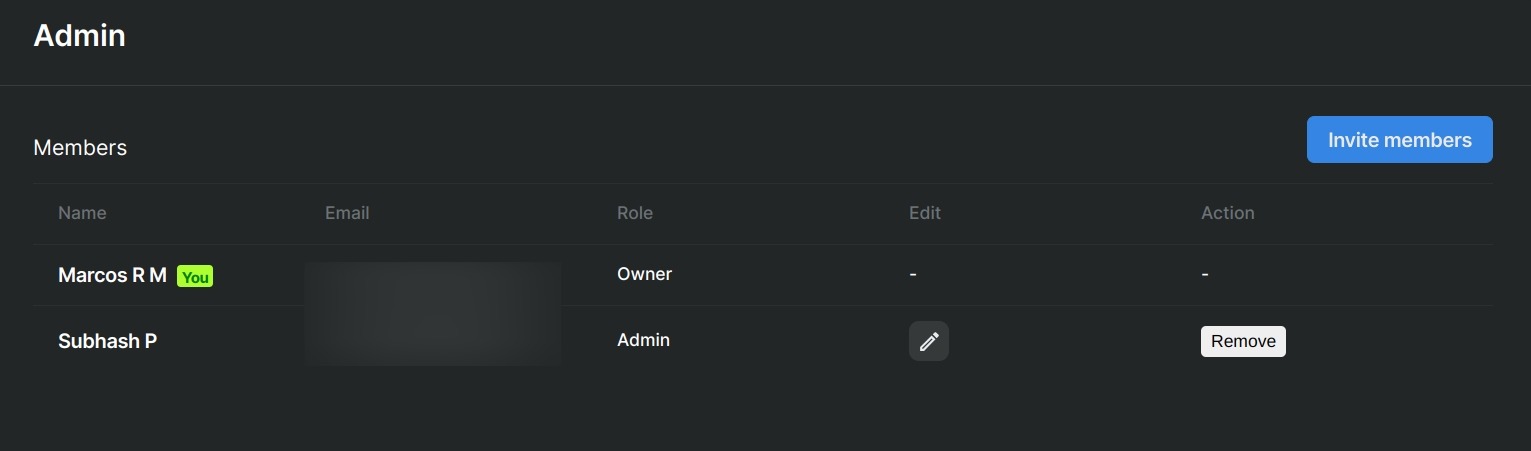Workspaces
After signing up, a default workspace will be created in your account. This default workspace serves as the starting point for your individual tests and personal projects. If you wish to collaborate with your team members and share jobs, deployments, and notebooks, the workspaces feature facilitates this process.
We recommend utilizing the default workspace for personal testing and projects. However, when collaborating with your team, it's advised to create a new workspace and follow the subsequent steps for configuration.
- Create a workspace: in the top left corner, locate a dropdown menu for switching between workspaces. Click on the dropdown and choose the option labeled
Create workspace.

- Invite to a workspace and roles: the user who creates the workspace becomes the designated
owner. The owner holds comprehensive permissions within the workspace. To invite team members, access theAdminbutton on the left menu. This leads to a page where you can send invitations by clickingInvite members, entering their emails, selecting roles, and inviting them.
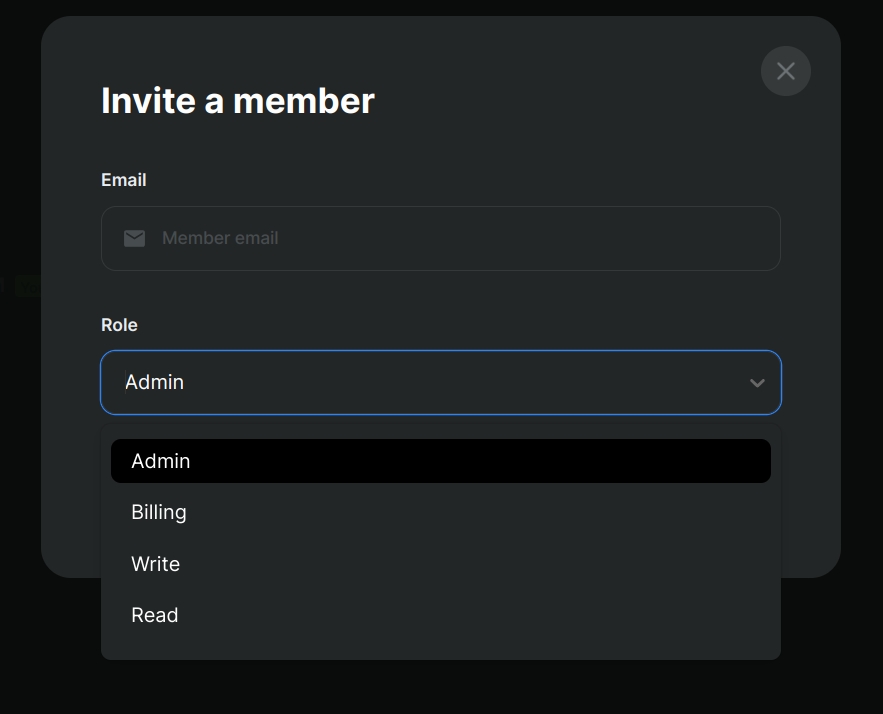
info
Different roles are available:
- Admin: possesses full workspace permissions. Unlike an owner, an admin can be reassigned to another role by the owner. If the owner intends to leave the workspace, no members should remain, or the ownership should be transferred.
- Billing: holds permissions except for inviting/removing users. Suitable for those handling company finances.
- Write: can initiate, read, and delete jobs, deployments, and notebooks. Access to billing info, inviting/removing members is restricted.
- Read: can list and read job, notebook, and deployment details. Unable to start/delete, view billing info, or manage workspace members.
- Joining a workspace: team members receive an email invitation to join the workspace. The email includes a button for workspace access. To join, the recipient must sign up and be accepted on the platform.
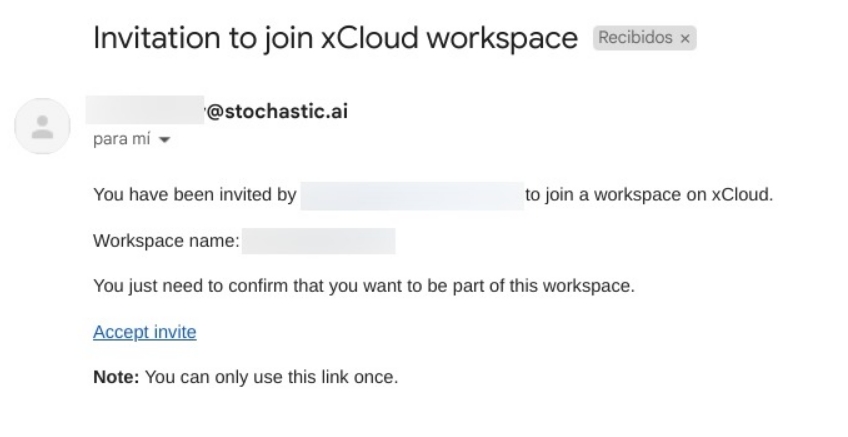
- Managing roles: after a user joins the workspace, you can modify or remove their role. To do this, you need to be an administrator or the owner of the workspace.